Ever wondered why your iPhone seems to be playing hide and seek with your contacts? If you’ve accidentally turned on the private mode, it can feel like your phone’s gone rogue. But don’t worry, turning off private mode is simpler than finding a matching sock in the laundry.
Table of Contents
ToggleUnderstanding Private Browsing on iPhone
Private browsing on iPhone offers users a way to enhance their online privacy. It prevents the browser from saving history or cookies, ensuring a discreet web experience.
What Is Private Browsing?
Private browsing is a mode available in Safari that allows users to browse the Internet without leaving traces. When activated, it blocks the browser from storing visited websites and automatically deletes browsing history upon closing the window. Users can recognize this mode by the dark address bar in Safari. Activating private browsing doesn’t mean anonymity; websites can still track IP addresses and users while online.
Benefits of Using Private Browsing
Private browsing provides several advantages for users. It helps maintain privacy from others who may share the same device. Safeguarding personal information, it’s particularly useful for online shopping, banking, or accessing sensitive accounts. Additionally, by not saving cookies, users experience fewer targeted ads on subsequent sessions. This mode also facilitates testing websites and logging into multiple accounts simultaneously without mixing up histories. It enhances user control over their online footprint, offering peace of mind while surfing the web.
Steps to Turn Off Private Browsing on iPhone
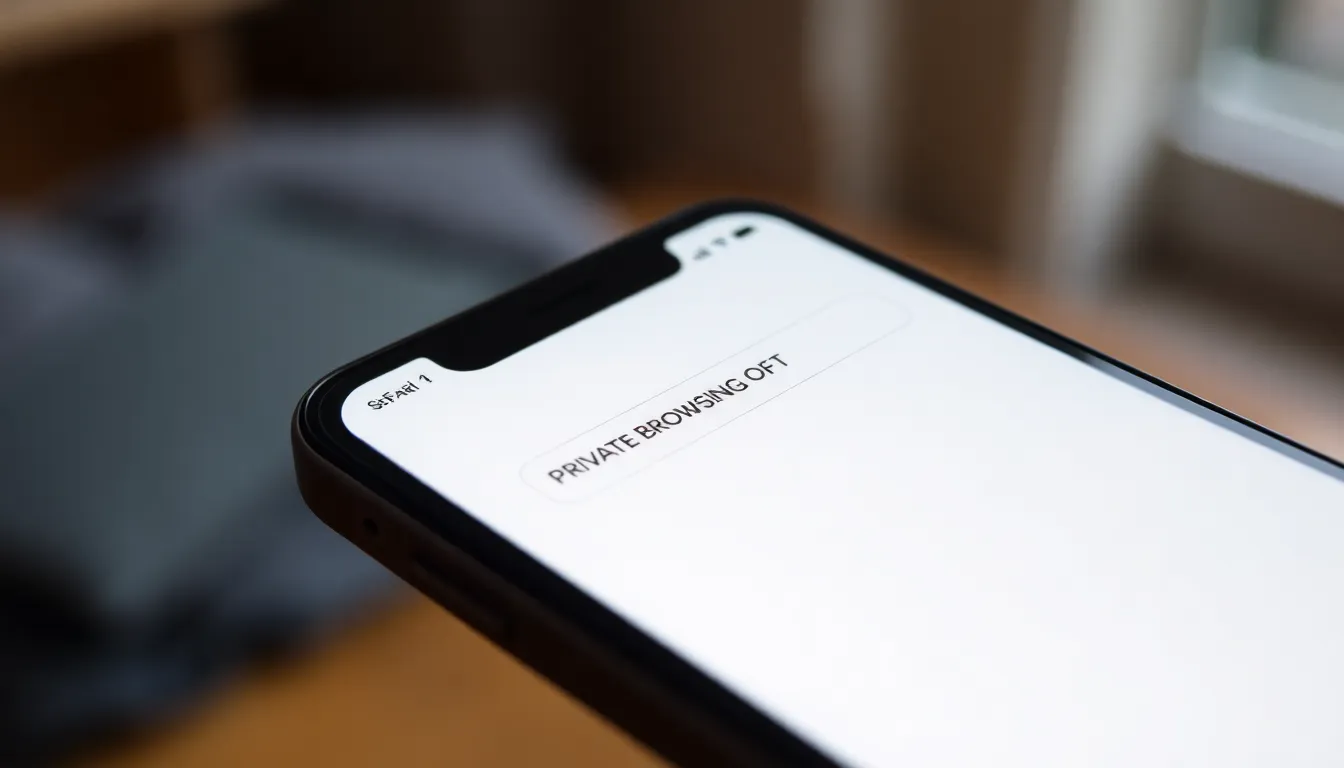
Turning off private browsing on an iPhone is straightforward. Users can regain access to their regular browser features by following a few simple steps.
Accessing Safari Settings
First, users should open the Safari app. Then, the bottom right corner displays an icon that looks like two overlapping squares—tapping this icon reveals the Private Browsing option. Once on this screen, individuals can see if they are currently in Private mode, indicated by a dark address bar. To proceed, they may need to check for the ‘Tabs’ button, located at the bottom right, to switch between open tabs.
Disabling Private Browsing
Disabling Private Browsing involves just a couple of taps. After confirming they are in Private mode, users locate the ‘Private’ button, typically found at the bottom center of the screen. Tapping this button exits Private mode, reverting the browser to its standard settings. Upon completion, the address bar returns to its usual light color, signaling that browsing activity will now be saved, including history and cookies.
Alternative Methods for Managing Privacy Settings
Managing privacy settings on an iPhone extends beyond disabling private browsing. Users can enhance their online experience through other privacy controls.
Clearing Browsing History
Clearing browsing history regularly helps users maintain privacy. To do this, they open the Safari app, tap on the book icon to access bookmarks, then select the clock icon for history. Users can choose “Clear” at the bottom right corner to remove history. Options for time frames include the last hour, today, or all time. This process ensures no personal browsing activities remain visible, providing an extra layer of security while surfing the web.
Adjusting Other Privacy Features
Other privacy features offer additional control over personal data. Users can navigate to Settings, then Privacy & Security. In this section, they can manage location services, app permissions, and ad tracking preferences. Turning off location services for specific apps limits unwanted data sharing. Adjusting app permissions can prevent unauthorized access to contacts, photos, and more. Customizing these settings allows users to cultivate a tailored privacy experience, enhancing overall security on their devices.
Common Issues and Troubleshooting
Users may encounter challenges when trying to disable private browsing on their iPhone. Common issues include confusion regarding the interface or accidental reactivation of the feature.
Unable to Disable Private Browsing
If a user finds that private browsing remains active, checking for a dark address bar in Safari provides clarity. Tapping the ‘Private’ button may not visibly change the interface, thus users should confirm they are in the correct tab. Restarting the Safari app helps resolve minor glitches. Accumulated app cache may also cause this problem, so clearing Safari’s data through Settings can restore proper functionality.
Restoring Default Settings
Restoring default settings can alleviate issues linked to private browsing. Users should navigate to Settings, select Safari, and then tap on “Clear History and Website Data.” Doing so removes all browsing data, which may resolve lingering issues. If problems persist, resetting all settings under General can be considered, though this action will reset all personalized preferences. Always back up important data before making comprehensive adjustments to ensure no crucial information gets lost.
Turning off private browsing on an iPhone is a straightforward process that restores regular browsing features. By following the simple steps outlined, users can easily regain access to their saved browsing history and enhance their overall experience. It’s essential to regularly manage privacy settings and clear browsing history to maintain a secure online environment.
For those who encounter any issues while disabling private mode, troubleshooting tips can help resolve common challenges. With the right approach, users can enjoy the benefits of both private browsing for sensitive tasks and standard browsing for everyday use. Embracing these practices ensures a balanced and secure digital life.




