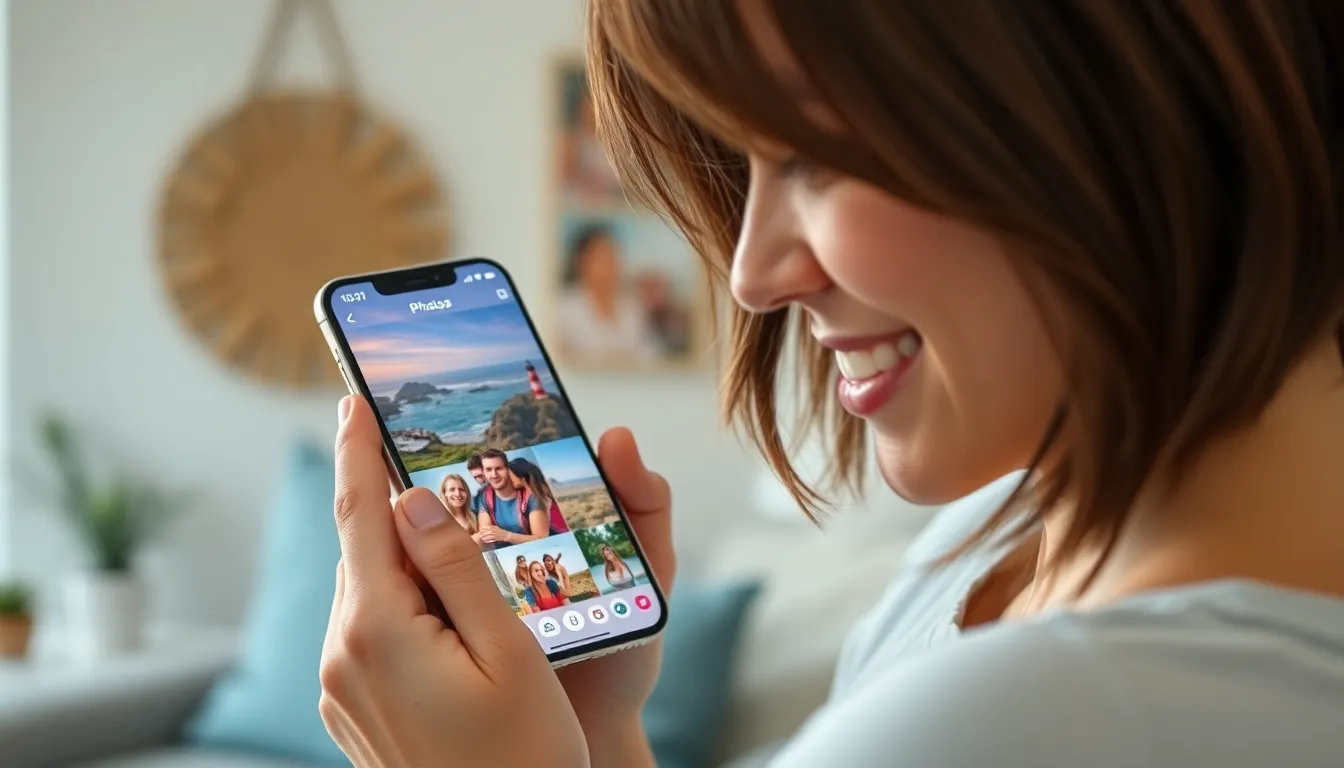In a world where memories are just a tap away, the question arises: can you whip up a stunning slideshow on your iPhone? The answer is a resounding yes! Whether it’s showcasing your latest vacation photos or creating a heartfelt tribute for a friend, your iPhone has got you covered.
Table of Contents
ToggleOverview of Slideshow Creation on iPhone
Creating a slideshow on an iPhone presents a straightforward process. Users access the Photos app, which is the primary tool for slideshow creation. Selecting multiple photos triggers an option for creating a slideshow. This method offers various customization features, including music selection and transition effects.
Customization enhances the overall viewing experience. Users can choose from several built-in themes, each providing a unique visual style. Transition effects range from simple fades to dynamic movements, allowing for a lively presentation. Choosing engaging music also adds emotion to the slideshow, enhancing the storyline conveyed through images.
Sharing the finished slideshow is simple. Options include social media platforms, email, or messaging apps. This flexibility makes it easy for users to showcase their creations to friends and family. Additionally, slideshows can serve multiple purposes, from celebrating milestones to documenting daily life.
Editing functionality exists within the Photos app, allowing users to adjust duration or rearrange photos. Users can delete photos that don’t fit their vision for the presentation, ensuring a polished final product. Slide durations can be adjusted for emphasis or storytelling impact.
Users appreciate the convenience of creating slideshows on the go. With just a few taps, significant moments transform into shareable memories. Frequent updates to iOS continue to improve the slideshow creation features, offering even more possibilities for creativity.
Step-by-Step Guide to Making a Slideshow
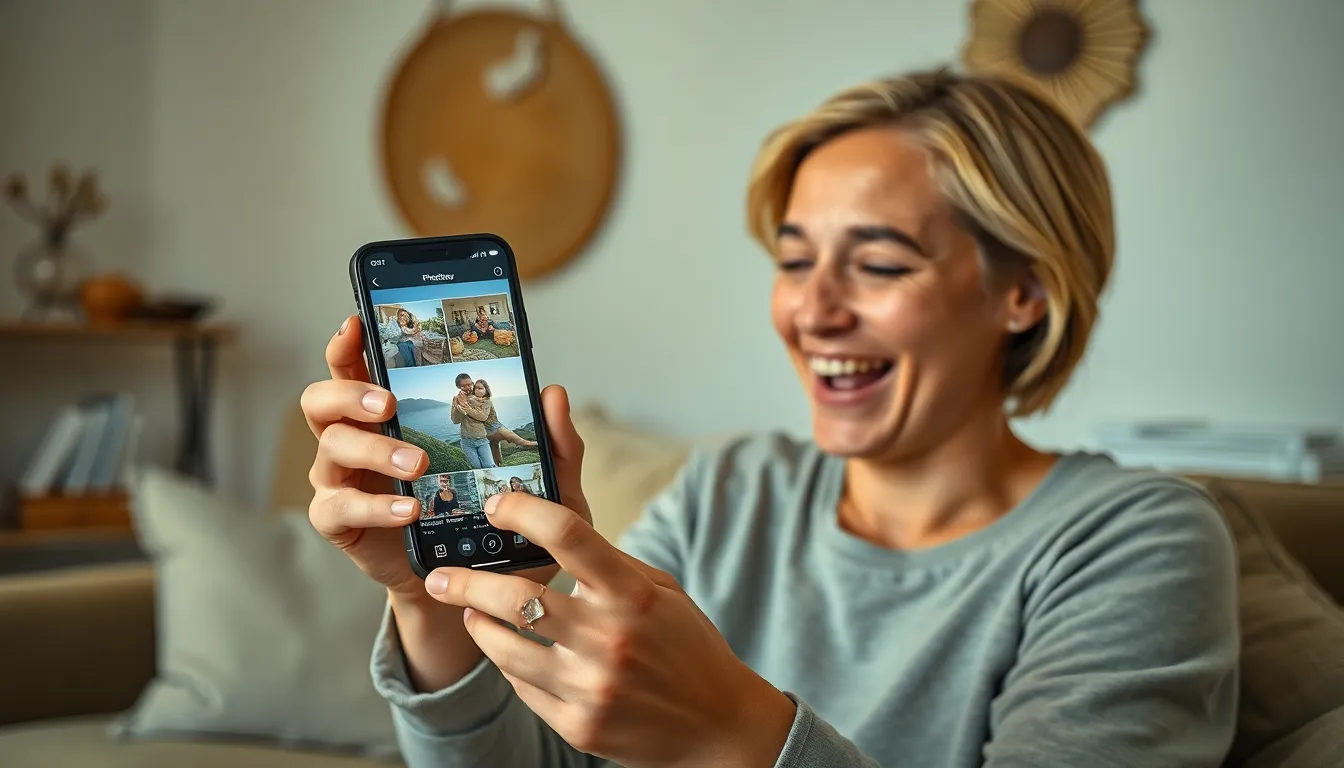
Creating a slideshow on an iPhone is straightforward and enjoyable. Follow these steps to craft a beautiful presentation.
Using the Photos App
Start by opening the Photos app on the iPhone. Users can select multiple photos for the slideshow by tapping “Select” and choosing their preferred images. After making selections, tap the share icon in the bottom left corner. From the action menu, find “Slideshow” and tap it. The app generates a slideshow automatically, displaying photos in the chosen order. Users can stop the slideshow at any time by tapping the screen.
Adding Music and Themes
Customize the slideshow experience with music and themes. After activating the slideshow, tap the screen and select “Options.” A menu appears with choices for theme and music. Various themes, like “Classic” or “Partager,” are available to enhance the visual appeal. Selecting a song from the iTunes library or choosing from built-in soundtracks adds an audio layer. Sharing becomes more engaging with a personalized touch.
Tips for Enhancing Your Slideshow
Enhancements can elevate a slideshow, making it more engaging for viewers. Focus on transitions, effects, and selecting images that tell a compelling story.
Using Transitions and Effects
Transitions add a professional touch to slideshows. Choose from various options like fade, slide, or dissolve to transition between images smoothly. Effects can emphasize key moments and maintain viewer interest. Consider using a consistent style throughout for a cohesive look. Adding fade-ins or fade-outs can also create a softer, more polished presentation. Timing plays a crucial role; adjust the duration of transitions to match the rhythm of the chosen music. Experimenting with different effects offers creative possibilities to enhance storytelling.
Choosing the Right Images
Selecting images forms the foundation of a memorable slideshow. Prioritize high-quality photos that capture vibrant colors and clear details. Create a balance by including a mix of close-ups and wide shots for visual variety. Group images that share themes or moments to maintain a narrative flow. Avoid overcrowding slides with too many photos; instead, allow each image to shine. Incorporating candid shots alongside posed pictures adds authenticity. Curate a selection that best represents the story to convey emotion effectively.
Troubleshooting Common Issues
Creating slideshows on iPhone may sometimes lead to issues. Users might find that the Photos app crashes during slideshow creation. Restarting the iPhone often resolves this problem.
Images may not load properly during the slideshow. Ensure the photos are stored locally on the device instead of in iCloud. Users must check their internet connection if relying on cloud-stored images.
Another common issue involves slideshow themes not applying correctly. If the theme selected doesn’t reflect in the presentation, users should try re-selecting the theme in the “Options” menu. Updating the iOS software can also fix such bugs.
Certain transitions might not appear as expected. Users should review transition settings within the “Options” menu to ensure proper application. Adjusting the selection may enhance visual flow significantly.
In some cases, music may fail to play during the slideshow. Verify that the chosen audio file is compatible and available on the device. Users should check volume levels and mute settings to ensure they’re not silenced unintentionally.
Images may not display in the correct order. Reorganizing selected photos in the Photos app before creating the slideshow can address this issue. Prioritizing the arrangement of images allows for better storytelling.
Lastly, if sharing the slideshow generates problems, users should confirm the sharing method utilized. Different platforms may have limitations regarding video length or file size. Trying a different method, such as email or social media, could be beneficial.
Creating a slideshow on an iPhone is an enjoyable and straightforward process. With just a few taps users can turn their favorite photos into captivating presentations. The customization options allow for a personal touch that enhances storytelling and emotional impact.
Sharing these slideshows with friends and family is seamless thanks to various platforms available. Whether it’s for a special occasion or just to relive cherished memories the iPhone makes it easy to showcase creativity on the go.
By following the tips and troubleshooting suggestions outlined users can ensure their slideshows are not only visually appealing but also engaging. This feature truly empowers users to celebrate their moments in a unique way.