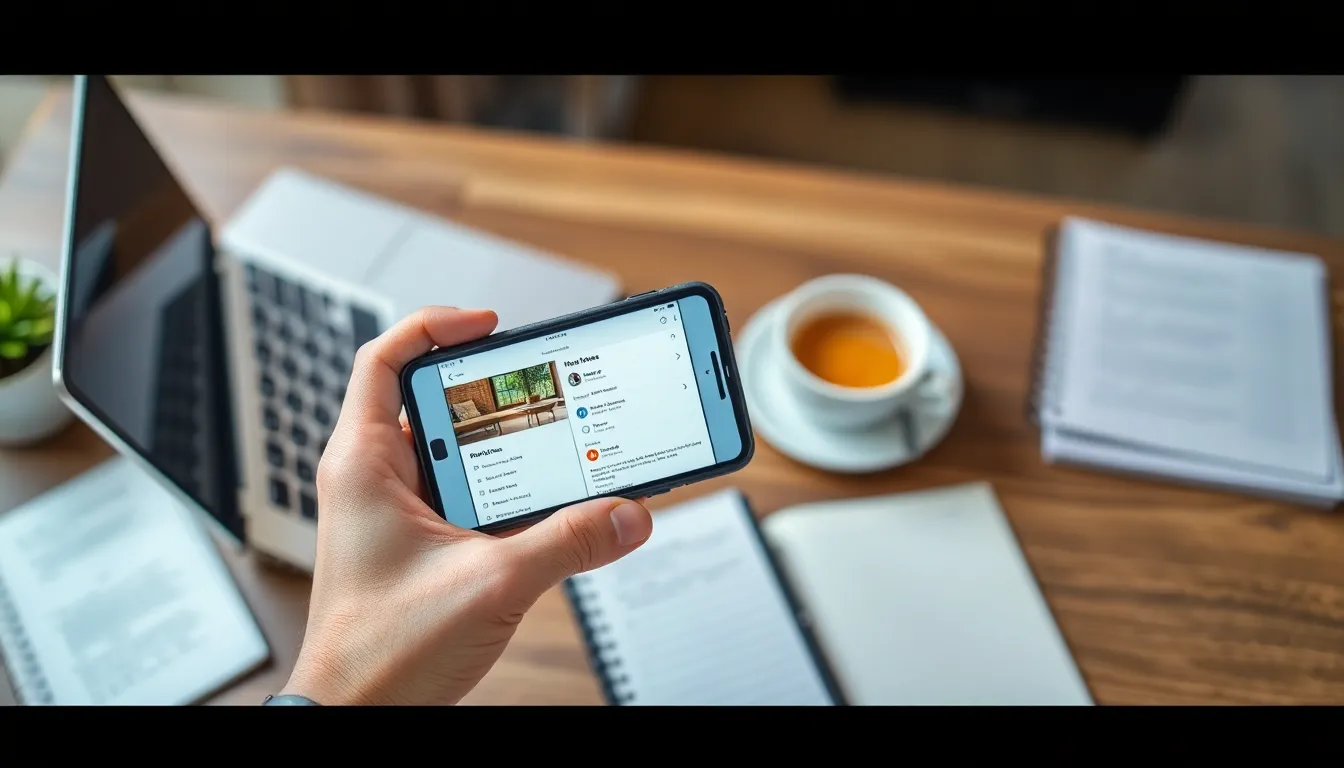Turning an iPhone note into a PDF might sound like a task for tech wizards, but it’s easier than finding a cat video on the internet. Whether it’s a grocery list that’s gone rogue or a brilliant idea that struck at 2 AM, transforming those notes into a sleek PDF can save the day.
Imagine impressing your colleagues with a polished document instead of a chaotic jumble of thoughts. Not only does it make sharing easier, but it also adds a touch of professionalism to your notes. Plus, who doesn’t love the satisfaction of tidying up their digital clutter? Stick around as we dive into the simple steps to turn those notes into a PDF masterpiece that even your cat would approve of.
Table of Contents
ToggleOverview of iPhone Notes
iPhone Notes serves as a versatile tool for note-taking and organization. Users can create text-based notes, checklists, sketches, and even record audio directly within the app. This flexibility meets various needs, from jotting down quick thoughts to detailed planning.
Notes sync seamlessly across devices using iCloud. This feature ensures access to important information on different devices, enhancing productivity. While adding notes, users can include images, links, or documents, enriching the content with essential data.
Collaboration is made easy with iPhone Notes. Sharing notes with peers simplifies group projects or brainstorming sessions. Users can add comments and edit shared notes in real-time, promoting teamwork and efficiency.
Searching for notes is efficient, as the app includes a powerful search function that allows quick retrieval of information. Keywords or phrases help pinpoint specific notes, saving time and effort. Users can also organize notes into folders, streamlining the management process and keeping everything in order.
Aesthetic customization options are available, allowing users to format text, create headings, and insert bullet points. This tool caters to various stylistic preferences while enhancing readability. Overall, iPhone Notes stands out as an essential app for anyone seeking to capture and organize information effectively.
Importance of PDF Conversion
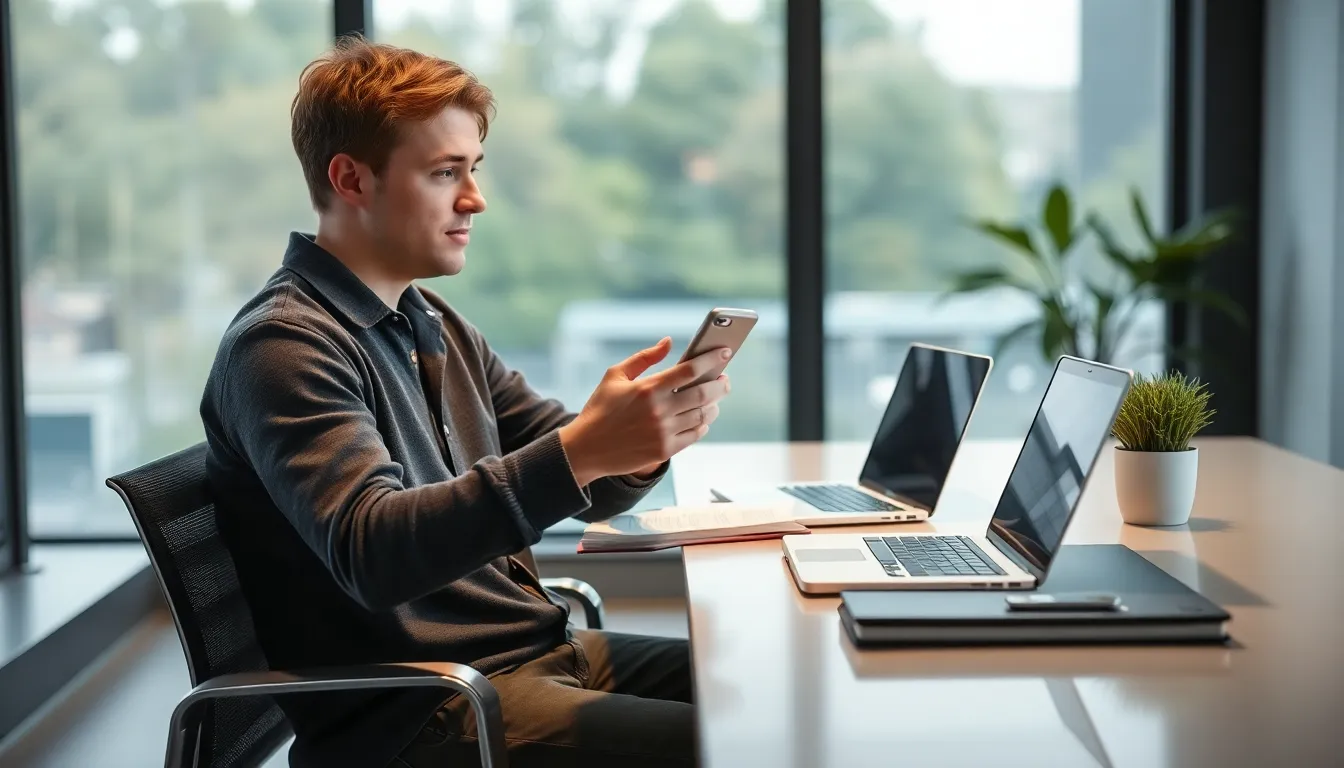
Converting notes to PDF format offers significant advantages for organization and presentation. It transforms casual text into a professional-looking document.
Benefits of Using PDF Format
PDF format retains the original layout and content, ensuring consistency across different devices. Documents display identically on any screen, eliminating compatibility issues. Security features in PDFs enable password protection, safeguarding sensitive information. Searchability within PDFs enhances usability by allowing users to locate specific content quickly. Additionally, PDFs support a variety of multimedia elements, enriching the document’s overall presentation. Overall, PDFs provide a versatile solution for presenting important information clearly and professionally.
Common Use Cases for PDF Notes
Professionals often use PDFs for sharing meeting notes and project updates to maintain clarity and uniformity. Students benefit from converting lecture notes into PDFs for easy sharing and archiving. Businesses utilize PDFs for contracts and proposals, ensuring seamless collaboration and approval workflows. Event planners frequently convert action items into PDFs for distribution among team members. Educators might send class assignments and feedback in PDF format to highlight better organization and accessibility. Each of these scenarios showcases the robust functionality of PDFs in various environments.
Steps to Turn iPhone Note into PDF
Converting an iPhone note into a PDF is simple and can be done in a few easy steps.
Using the Share Option
Open the Notes app and select the note to convert. Tap the share icon, which looks like a square with an arrow pointing out. Choose “Print” from the share options that appear next. On the Printer Options screen, use a two-finger outward pinch gesture on the preview of the note. This action transforms the note into a PDF document. Afterward, tap the share icon again to save or distribute the PDF. Options include saving it to Files, sending it via email, or sharing through other apps. This straightforward method provides a quick way to create professional documents.
Utilizing Third-Party Apps
Several third-party apps facilitate converting iPhone notes to PDF format easily. Apps like Microsoft Word or Notability support this feature very well. First, copy the note content from the Notes app. Next, open the selected third-party app and paste the content into a new document. From there, use the export or share options to save the document as a PDF. Many of these apps offer enhanced editing capabilities, giving users more control over formatting. Choose an app that aligns with specific needs for a seamless conversion process.
Tips for Organizing Converted PDFs
Organizing converted PDFs enhances accessibility and efficiency. Effective organization methods simplify document retrieval and improve workflow.
Naming Conventions
Establishing clear naming conventions promotes easy identification of PDF files. Use a combination of dates and descriptive titles, such as “MeetingNotes_2023_10_15” for specific documents. Incorporate keywords relevant to the content, ensuring users can locate files quickly using search functions. Consistent formats across all PDFs streamline management, making it easier to recognize similar documents. Adopt a numbering system for multiple versions, such as “ProjectProposal_V1” and “ProjectProposal_V2”, to keep track of revisions. This practice reduces frustration when sifting through numerous files.
Folder Management
Folder management assists in maintaining an organized digital workspace. Create dedicated folders for each project, client, or category, which helps segregate different types of documents effectively. Subfolders can provide additional organization, grouping PDFs by date, team member, or status. Regularly review and purge outdated files to maintain relevance. Utilize cloud storage solutions for convenient access across devices while ensuring safety. By implementing a structured hierarchy for folders, users can enhance document retrieval times significantly, streamlining workflows.
Transforming iPhone notes into PDF format is a simple yet effective way to enhance document presentation and organization. By following the outlined steps, users can create polished PDFs that retain the integrity of their original notes. This process not only improves professionalism but also makes sharing information seamless across various platforms.
Additionally, implementing effective organizational strategies for managing these PDFs can lead to increased efficiency in both personal and professional settings. With the right approach, users can maintain a clutter-free digital workspace while ensuring that important documents are easily accessible and secure. Embracing these practices can significantly elevate the way notes are utilized and shared.