Picture this: you’re minding your own business, enjoying a peaceful day when suddenly, your phone starts buzzing with calls from a number you’ve blocked. Maybe it was an ex, a persistent telemarketer, or that friend who just won’t take a hint. Whatever the case, unblocking a number on an iPhone can feel like trying to find a needle in a haystack. But fear not!
Table of Contents
ToggleUnderstanding Blocking on iPhone
Blocking a number on an iPhone prevents unwanted communication. This feature offers users control over who can contact them.
Reasons for Blocking a Number
Users block numbers for various reasons. They might encounter persistent telemarketer calls or unwanted messages from ex-partners. Annoying spam can disrupt daily life, prompting immediate blocking. Some individuals find solace in silencing harassers or stalkers by leveraging this feature. Family disputes often lead to mutual blocking as relationships strain. Privacy concerns may also drive someone to block numbers that feel intrusive. Each unique circumstance highlights the value of being able to manage contacts actively.
Effects of Blocking a Number
Blocking a number changes communication dynamics significantly. When someone blocks a contact, that person cannot send texts or make calls. The blocked number will experience a message indicating non-delivery, increasing frustration. Notifying users of missed calls from blocked numbers also stops, further ensuring peace. Contacts remain unaware of their blocked status, allowing smoother social interaction afterward. Users can enjoy improved mental well-being, free from negativity or disturbance. While blocking may seem drastic, its positive effects support personal tranquility.
How to Unblock a Phone Number on iPhone
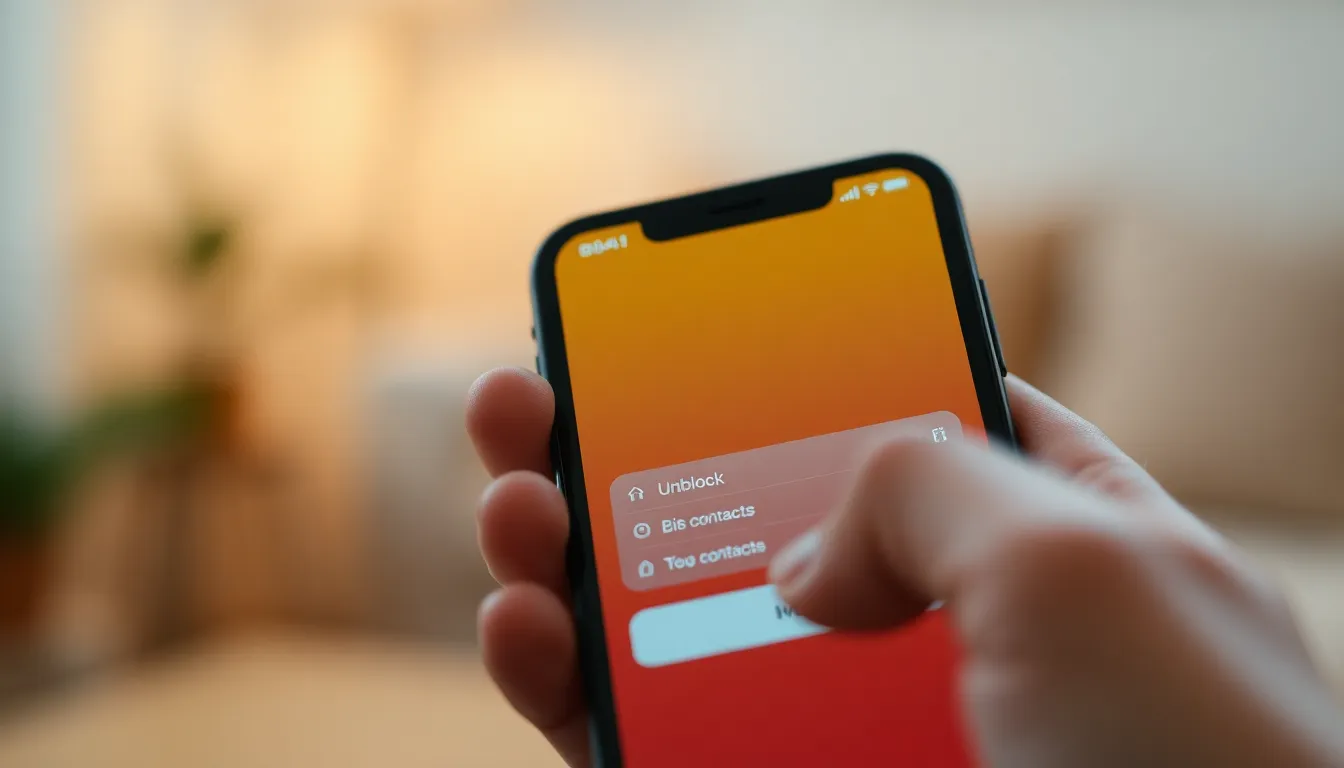
Unblocking a phone number on an iPhone requires only a few steps. Users can choose to unblock numbers either through the Settings app or the Recent Calls list.
Unblocking Through Settings
To unblock a number, users start by opening the Settings app. Next, they scroll down and tap on Phone. Within the Phone settings, selecting Blocked Contacts displays all blocked numbers. Users then swipe left on the desired number and tap Unblock. Upon completion, users regain the ability to receive calls and messages from that contact.
Unblocking via Recent Calls
Unblocking via Recent Calls is also simple. Users should open the Phone app and navigate to the Recents tab. There, they find the blocked number listed. Tapping on the information icon next to the number reveals options. Users select Unblock this Caller to remove the block. After this step, all future communications are restored.
Tips for Managing Blocked Numbers
Managing blocked numbers effectively enhances communication experience. Regularly reviewing the blocked list ensures no important contacts remain inaccessible.
Reviewing Your Blocked List
He or she can check the blocked contacts list by navigating through the Settings app. To access this, choose Phone, then select Blocked Contacts. Reviewing this list periodically helps identify numbers that no longer require blocking. Additionally, circumstances change. A former partner or an old friend may need reestablishing communication. Unblocking a contact restores connection without requiring new exchanges.
Preventing Future Blockages
Establishing clear communication preferences aids in preventing future blockages. Users should consider customizing caller ID settings, allowing recognized contacts priority while avoiding unknown numbers. Setting notifications for specific contacts ensures missed calls don’t result in unintentional blockages. Additionally, ignoring persistent spam messages from unknown sources prevents unnecessary frustration. Utilizing call screening features can significantly enhance user experience and maintain preferred communication lines.
Troubleshooting Unblocking Issues
Unblocking a phone number on an iPhone may present some challenges. Several users encounter specific problems in the process, so understanding these can help streamline solutions.
Common Problems Encountered
Blocked contacts may still seem inaccessible after attempting to unblock them. Users might experience issues when they attempt to receive calls or messages from previously blocked numbers. Confusion can arise when notifications for unblocked contacts remain silent despite being unblocked. Not every user realizes that certain settings can override unblocking efforts, leading to ongoing frustrations. Some may even find that specific contacts reappear on their blocked lists unexpectedly.
Solutions to Unblocking Errors
Correcting issues with unblocking requires a careful approach. Users should first verify that the desired contact is indeed unblocked by revisiting the Blocked Contacts list in the Settings app. Checking whether Do Not Disturb is enabled can also prove essential since this feature mutes notifications from all but selected contacts. Restarting the iPhone may resolve temporary glitches that interfere with the unblocking process. Adjusting other settings, like call forwarding, can help too. Ensuring that the iPhone’s software is updated minimizes compatibility issues that may hinder block management.
Unblocking a phone number on an iPhone can restore vital communication and enhance overall connectivity. By following the straightforward steps outlined in the article users can easily manage their blocked contacts and regain access to important conversations. Regularly reviewing the blocked list ensures that no significant connections are inadvertently cut off.
Additionally being proactive about communication preferences can help avoid future frustrations. If issues arise during the unblocking process simple troubleshooting tips can effectively resolve them. With these strategies in place users can navigate their iPhone’s blocking features with confidence and maintain a more positive communication experience.




